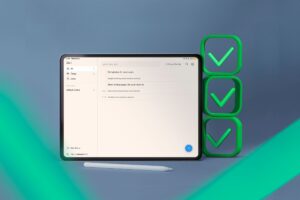If there’s one thing big tech companies love, it’s data—more specifically, your data. There are a bunch of reasons why Microsoft collects your data: from wanting to optimize your experience, to customization, to selling it to third parties. But what exactly is Microsoft collecting from your PC, and how much does the company really know about you?
SCROLL TO CONTINUE WITH CONTENT
1 Edge Browsing Data
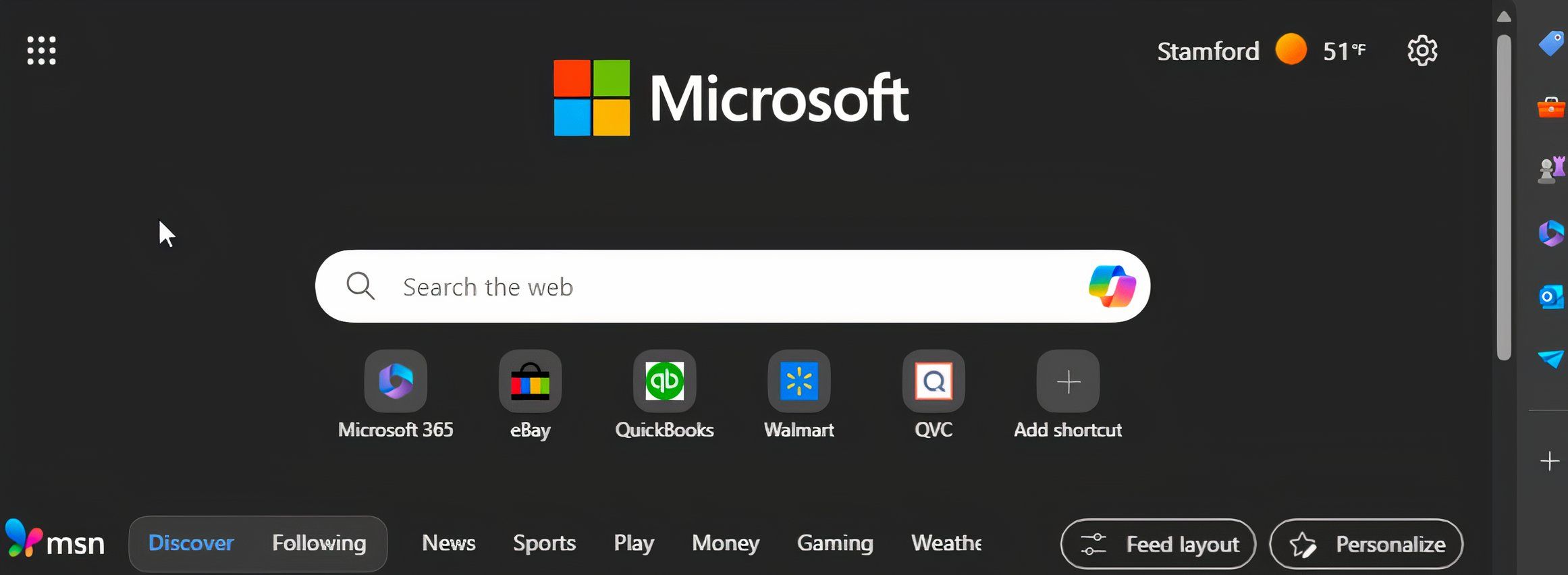
Chances are the first thing you do when you start up your computer is open a browser—and on Windows, the default one for the job is Edge. With it, you’ll browse the web, store your passwords, and personalize it to your liking. Microsoft collects all this information. While it’s creepy having a company be in the know about every website you visit, you can opt out of sharing Edge’s browsing data with Microsoft.
To make your browser more private, open Edge, click the three-dot menu, and go to Settings > Privacy, search, and services. Here, you can disable sliders for Optional diagnostic data, Search and service improvement, Personalization & advertising, and other various Edge services.
Should you disable data sharing in Edge? It depends on whether you’re okay with Microsoft using that information for targeted advertising, website suggestions, and personalized search results. If not, it’s time to keep your data private and opt out of sharing.
2 Your Location
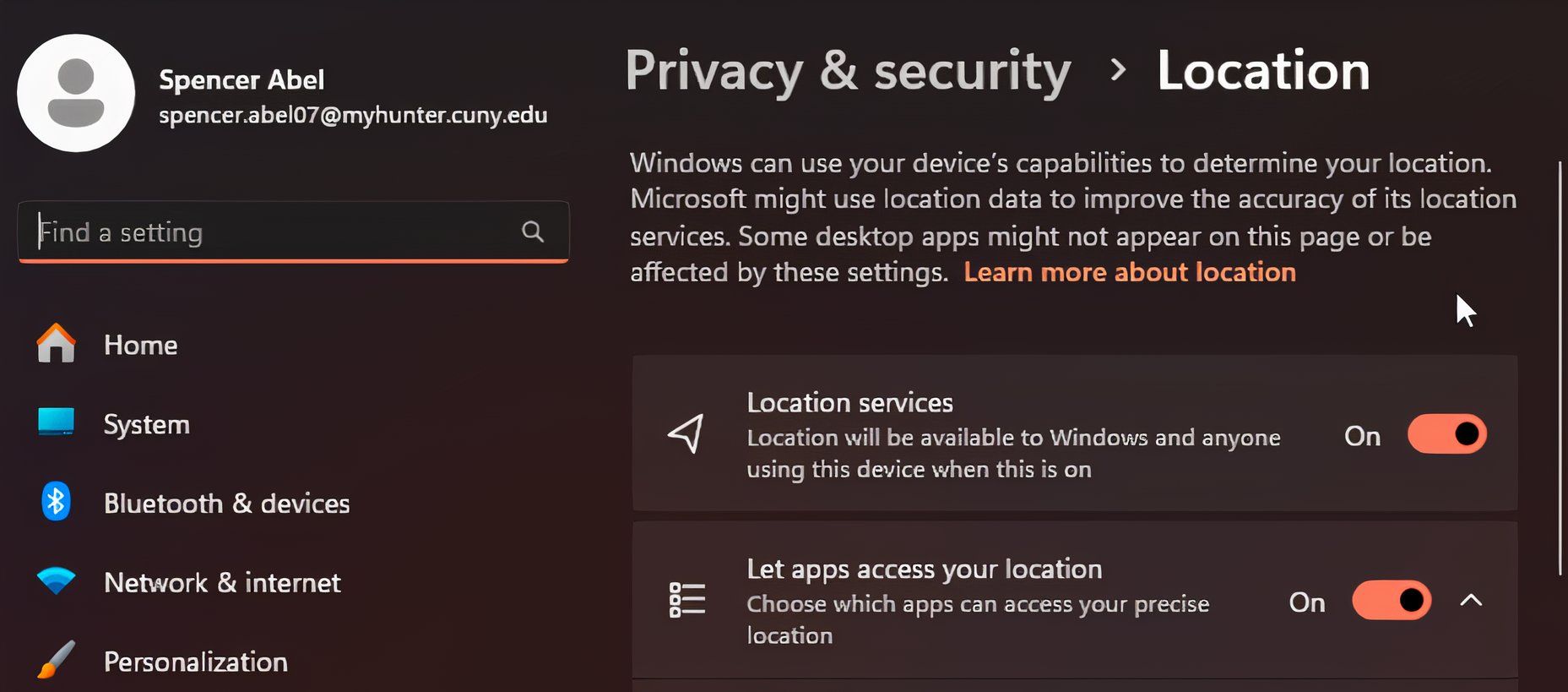
Microsoft knows exactly where you are every time you open your computer. While this sounds a bit creepy, enabling location services also allows Windows to give directions and display shops and restaurants close to you. Having location sharing is turned on also lets Windows automatically set your computer to the correct time zone and use the Find My Device feature.
If this surveillance is too unnerving, Microsoft gives you the option to turn off location sharing. You can go dark by heading to Settings > Privacy & security > Location. There, disable Location services for the nuclear option, or manually disable apps you don’t want using your location. Scroll down for other options, like reviewing recent requests for this data.
3 Writing and Speech Samples
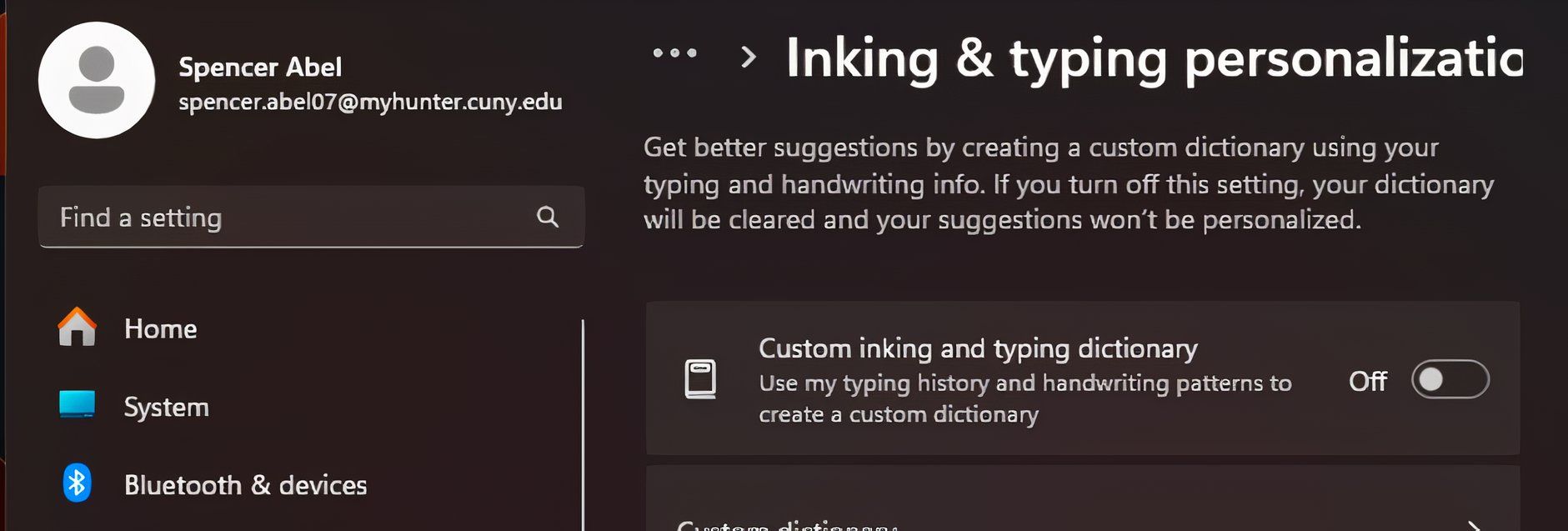
Microsoft knows how you speak, write, and even how you draw. The company doesn’t have to collect this data, but it does, citing a desire to improve functionality. This data is used to train AI models, suggest Microsoft products and features, and sell to third parties who use it to personalize advertisements.
If you think it’s weird that one of the most powerful tech companies is selling information about your typing patterns and drawing styles, don’t worry. You can put an end to data collection by heading over to Settings > Privacy & security > Inking & typing personalization. Here, you can turn off the custom writing and inking features; this will prevent Microsoft from collecting the data, but also diminishes functionality.
On the same Privacy & Security page, also open Diagnostics & feedback to disable the Improve inking and typing slider.
4 Your Computer’s Hardware
Another piece of the absurd amount of data Microsoft collects is on your hardware. The difference is that this is considered required diagnostic data (as opposed to the optional diagnostic data you’ve disabled above)—meaning you can’t opt out of sharing this information.
The main reasons your hardware data is being collected include: understanding the types of hardware combinations users have and analyzing issues based on user hardware. The theory is that when Windows crashes or has issues, Microsoft can review your PC’s configuration to get clues on why.
5 Performance Data
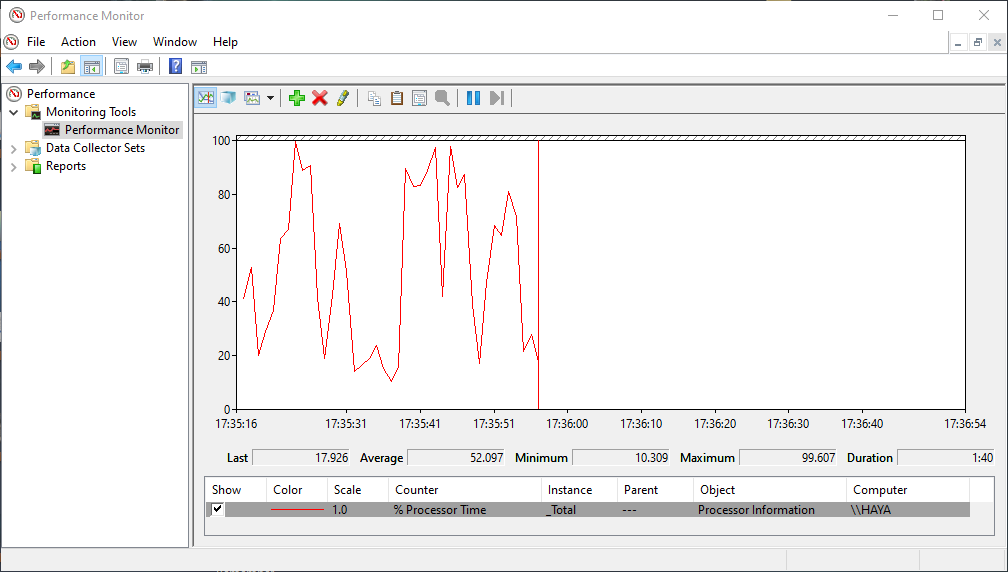
In an attempt to fix bugs, keep products secure, and optimize its OS, Microsoft collects a range of performance data. This includes the operating system version you use, device type, errors that occur, and CPU/memory usage. There are even more performance metrics, such as processor time, disk read/write operations, and network bandwidth.
If you want a more granular understanding of the performance data being collected, open the Performance Monitor tool by searching for it on the Start menu. Most of the metrics being collected here are then sent to Microsoft. Performance data about the applications you use and Azure is also collected.
6 Configuration Settings
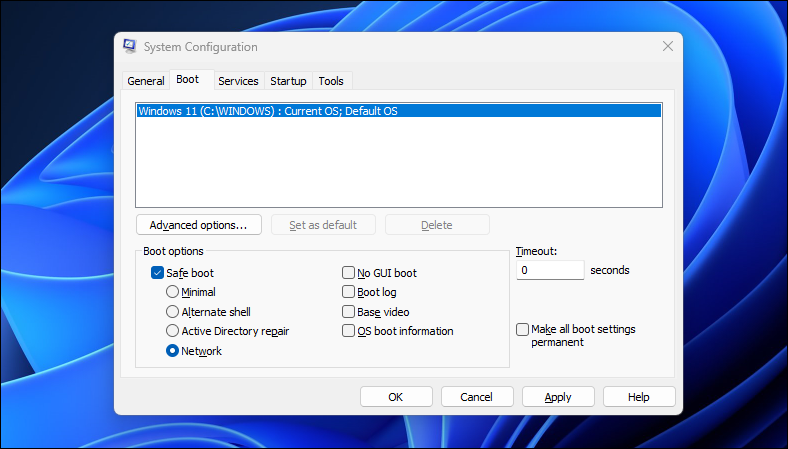
It’s easy to think that big tech companies want to collect every byte of data about you to then sell off to the highest bidder. While that is the case with some data, other information is collected to improve their offerings. This is mostly the case with your configuration data.
To optimize its OS, Microsoft collects data about the boot process, services you have running on your OS, and the tools you have enabled.
7 Error Reports
There is certain information you should want Microsoft to collect: OS and application errors both fall into that bucket. Through the Windows Error Reporting (WER) system, Microsoft collects information related to system crashes, application errors, and other detected issues. Error collecting is turned on by default, so you don’t have to worry about enabling it.
Microsoft may know more about some parts of you than your mother. This can be a bit disconcerting, but for the most part, Microsoft gives you the choice to avoid sharing certain types of information. Before disabling this data sharing, it’s important to understand what the data is and if it’s worth keeping secret.